Chrome Tips
Chrome is a free Internet browser officially released by Google on December 11, 2008. Its features include synchronization with Google services and accounts, tabbed browsing, and automatic translation and spell check of web pages. It also features an integrated address bar/search bar, called the omnibox.
Tip: Google Chrome can be downloaded for free at www.google.com/chrome.
Overview and benefits
Chrome works quite well with Google sites and services such as YouTube and Gmail. It also manages its system resources differently than other browsers. Its V8 JavaScript engine was developed from scratch at Google, and may improve your experience on heavily scripted websites and applications. Essentially, it should make the things you do on the Internet faster.
Note: Some Google services, such as Google Cast, require Chrome to use a Chromecast.
After being installed, the Chrome browser is automatically configured to download and install updates when they're available. To verify updates are being installed automatically, see our page on how to update your browser.
Incognito mode
Chrome offers a private browsing option called Incognito Mode. This mode allows you to browse in an isolated sandbox web session. It gives you temporary control over your browsing footprint and session identity, but does not offer guaranteed anonymity. To launch a new incognito browser, press Ctrl+Shift+N (Windows, Linux) or Command+Shift+N (macOS X). Essentially, when you're in Incognito Mode, the browser doesn't log what you've been doing during your last Internet session.
Configuring privacy settings
To fine-tune your privacy settings in Chrome, click the  icon in the upper-right corner of the browser, and select Settings.
icon in the upper-right corner of the browser, and select Settings.
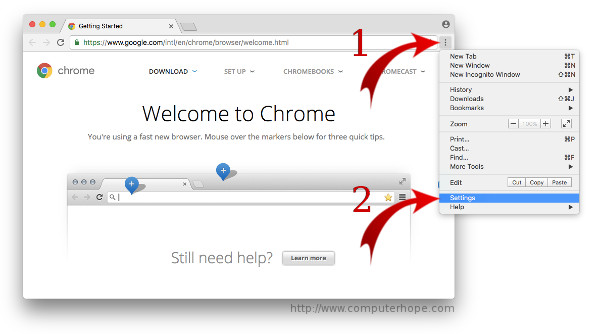
The settings interface opens in a new browser tab. Scroll to the bottom and click Show Advanced Settings.
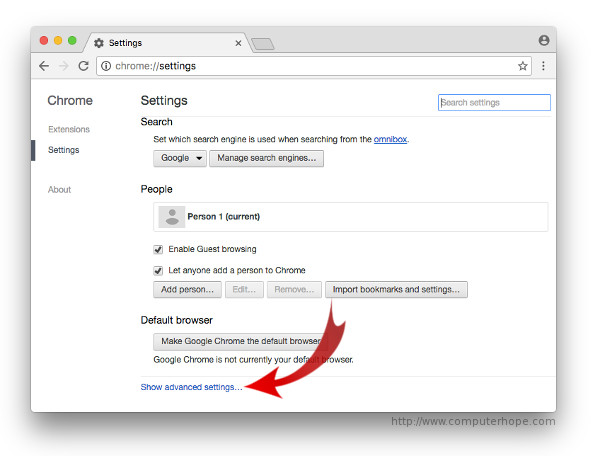
The first advanced settings listed are your privacy settings, which make be changed to you're liking.
Chrome Developer Tools
If you're developing a website, Chrome Developer Tools are second to none. They allow you to closely analyze all the visual, interactive, and technical components of website locations.
To launch Chrome Developer Tools, go the View menu and select Developer → Developer Tools, or press Ctrl-Alt-I (Windows, Linux) or Option-Command-I(macOS X).
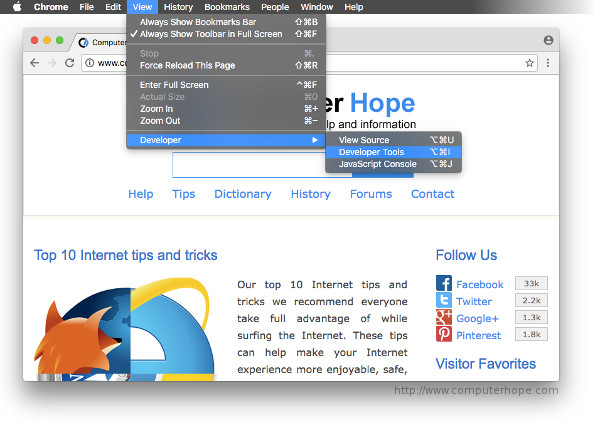
The developer view allows you to navigate the web on one side of the window, and inspect the resource's components and attributes on the other.
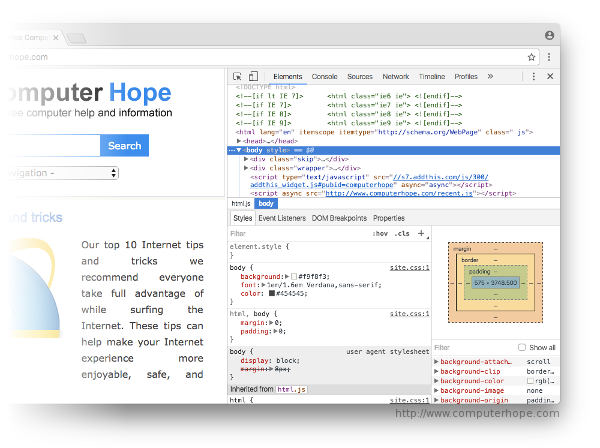











Important info. 👌👌
ReplyDeleteUseful information
ReplyDeleteUseful information
ReplyDeleteUseful information
ReplyDeletethis is opossum for me
ReplyDeleteWow sir this is amezing site and there are very helpful
ReplyDeleteawsome tips
ReplyDelete.
ReplyDelete